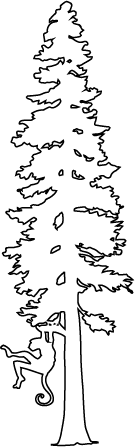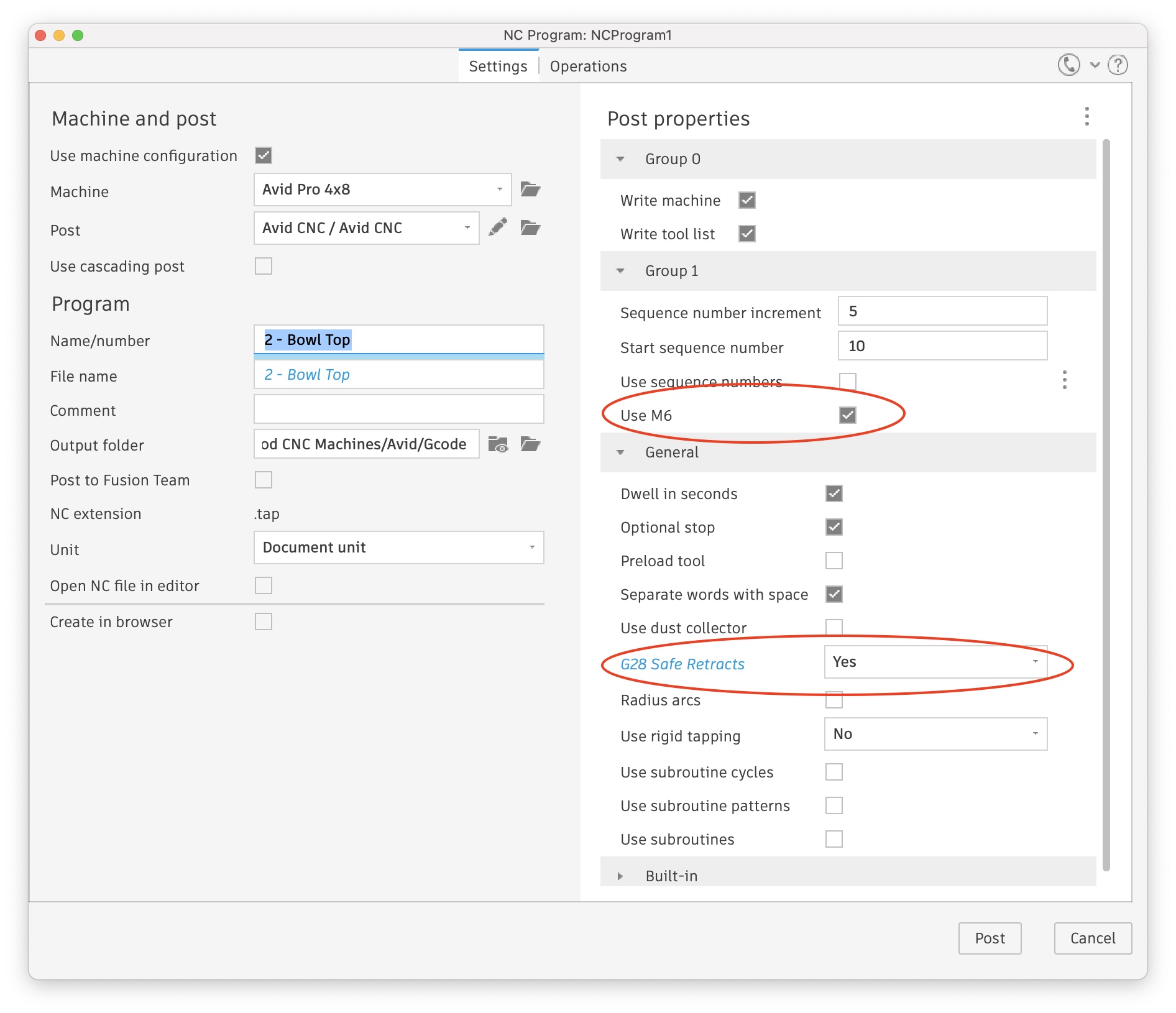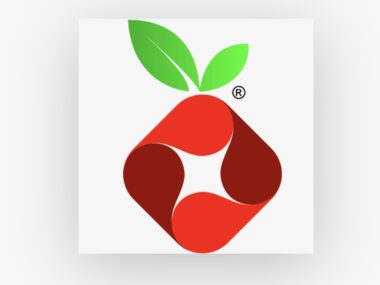Avid CNC ATC Post Processor Setup – Vectric VCarve / Vectric Aspire
If you are using an Automatic Tool Changer (ATC) with an Avid CNC (Mach 4 or Centroid), then you need to customize the post processor for Vectric. The one provided by Avid is not right! You can start with it from: Vectric Avid CNC Post Processor, which is included with VCarve 11+.
If you use Centroid / CNC12, then don’t use Avid’s Post processor, and just use the Centroid one!
However, if you want to modify your own, or use my version, read on………….
—
I also recommend reading these from Vectric’s website:
ATC Post Processor Install for Vectric VCarve & Aspire
- A: Centroid/CNC12: Visit Avid CNC Vectric ATC Post for Centroid
- B: Mach 4: Visit Avid CNC Post Processor for VCarve
- C: Hit the Download button highlighted below:
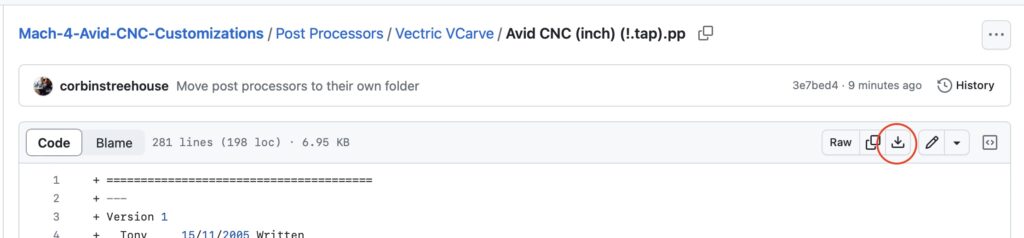
Alternatively, if you are git savvy, you can clone the repository.
2. In VCarve 11.5 (in 10 it is slightly different), click the menu item Machine -> Post-Processor Management…
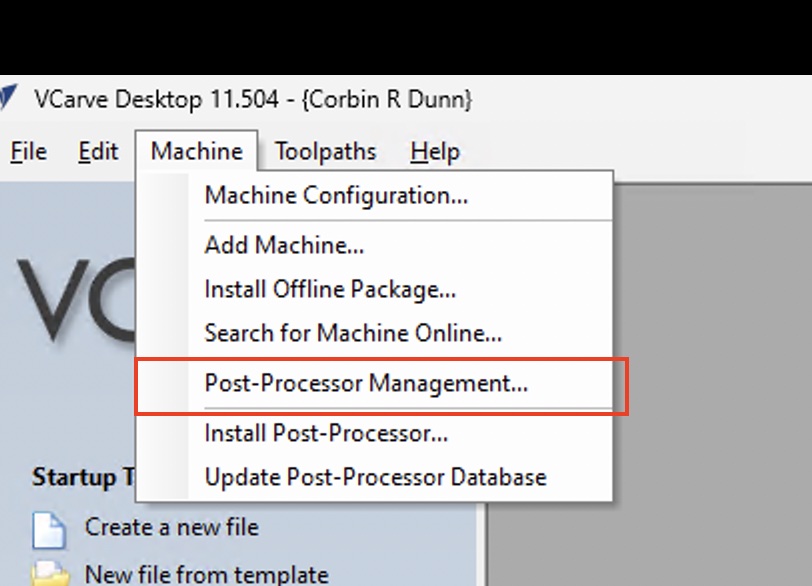
3. Click the bottom button and select the file you downloaded:
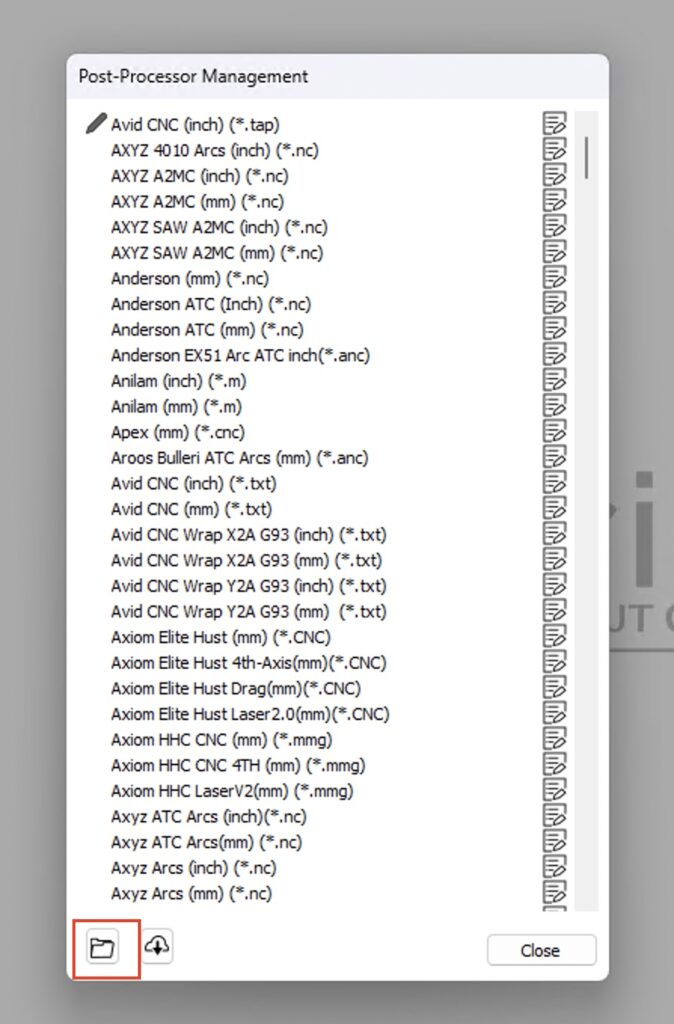
4. Click the menu item Machine -> Machine Configuration…which brings up this dialog. Add a configuration for your machine if you haven’t already done so, such as what I have shown below. You can hit the plus button and select the new post processor that you just added.
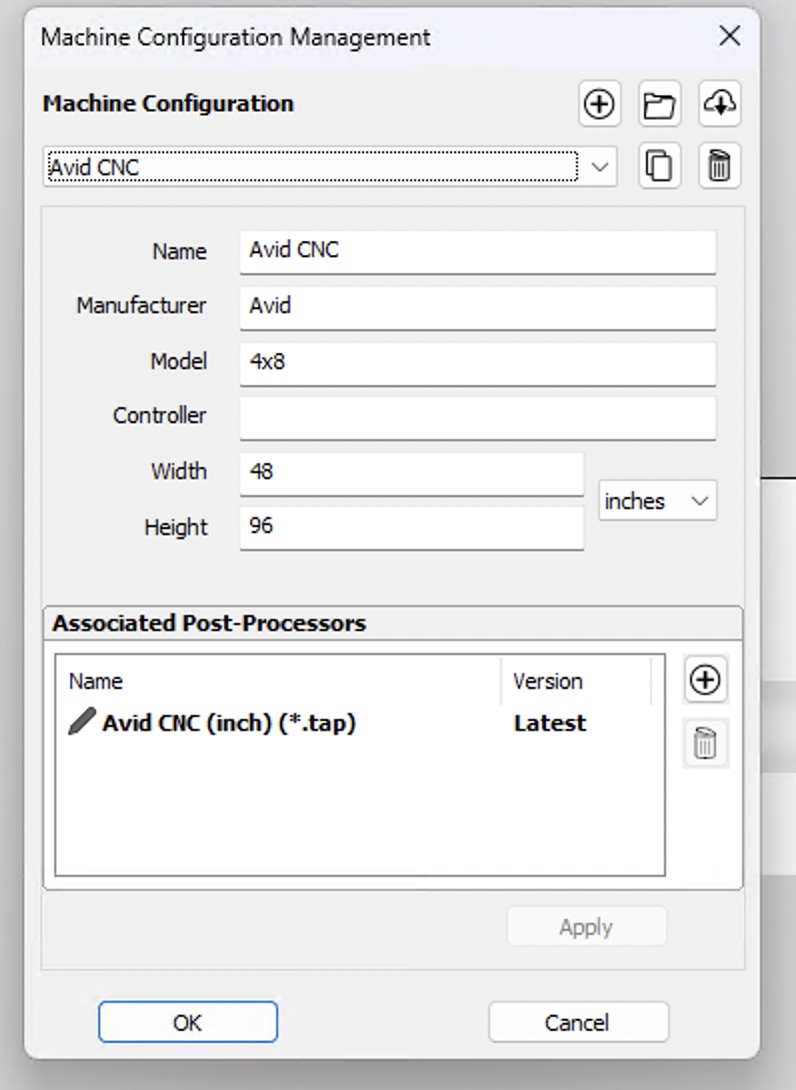
5. At this point, when you go to save a tool path, you can select your Machine Configuration and this post processor, and it will be used. It is also important to select “Visible toolpaths to one file”, otherwise it kind of defeats the purpose of having an ATC.
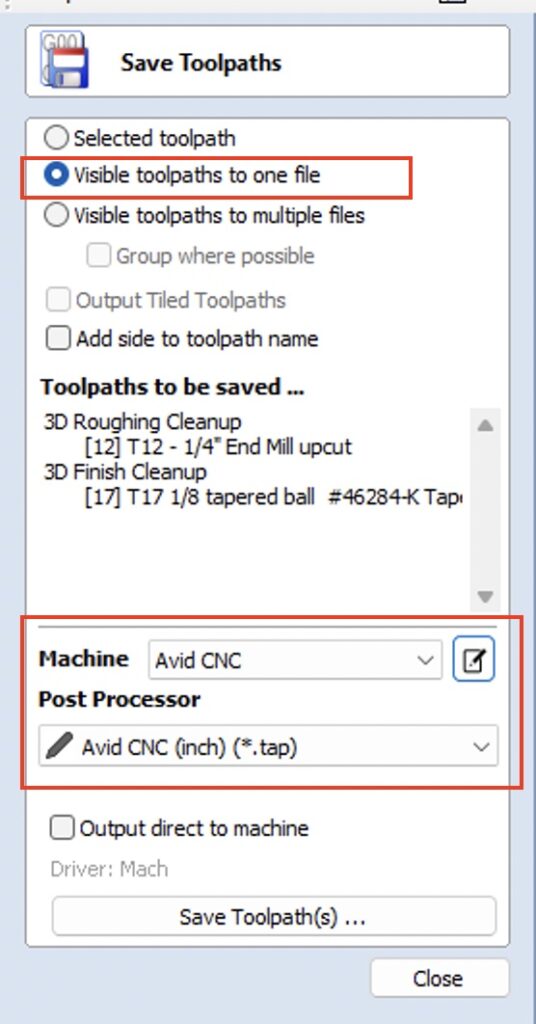
Manually Editing the Post Processor
The two changes I made:
- Mach 4: Set the file extension to “.tap”, because “.txt” is stupid to use for a GCode file.
- At the start of the file in the HEADER, I added:
"T[T]M6"
"G43 H[T]"The first line with M6 is the tool change line. The second line with G43 is to activate the tool height.
- The TOOLCHANGE area was changed similarly:
begin TOOLCHANGE
"M5"
"(Change to Tool: [TOOLNAME])"
"T[T]M6"
"G43 H[T]"That’s it!